What is button links? #
A button can be a useful feature on your webpage to direct your audience to a specific link or destination. With this feature, you have the flexibility to choose where the button will lead, whether it’s to another webpage, a social media platform, or an email address. By incorporating a button with a relevant and eye-catching design, you can enhance the user experience and encourage more clicks on your page.
How to change the button links label? #
Step 1 : Please login and access the page you wish to change.
Step 2 : To modify a specific button, simply select the button and tap on the pencil icon.
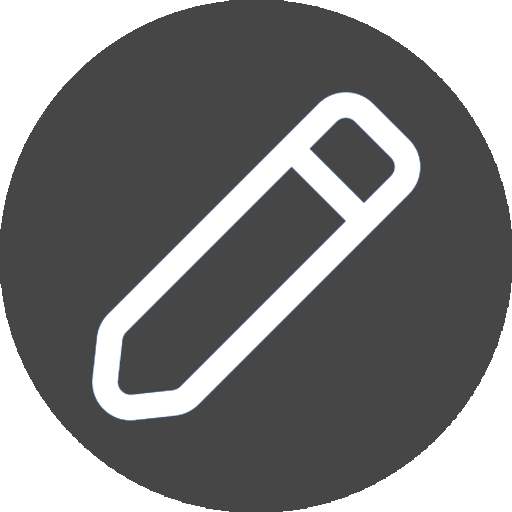
Step 3 : Provide a text label for the button that you want to change.
Step 4 : Enter the URL for the button.
Step 5 : Click on the “Save” button to save your changes.
How to upload images for button links? #
Step 1 : Please log in and access the page you wish to change.
Step 2 : To modify a specific button, simply select the button and tap on the pencil icon.
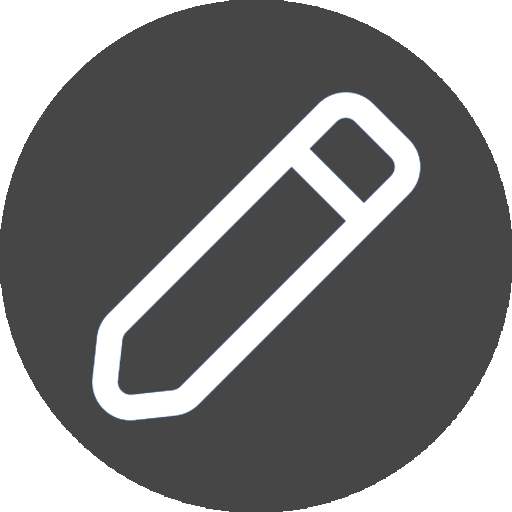
Step 3 : Tap the “upload” icon to begin adding your desired image.
Step 4 : Select your desired image file by tapping on the “Choose file” icon.
Step 5 : After selecting your desired image file, you can proceed to upload it by tapping on the “Upload” button.
How can I remove unused button links from my page? #
Step 1 : Click on the trash icon located on the button you wish to delete.
Step 2 : If you are certain that you want to delete the button, you can tap “Ok” on the confirmation alert.
How can I change the order of the buttons on my page? #
Step 1 : To begin arranging your buttons, click on the “Edit Order” button.
Step 2 : Select the button you want to move and drag it to the desired position in the order.
Step 3 : Once you have finished arranging your buttons, you can tap on the “Save Order” button.
How can I set an image as the background for a button instead of using it as the button’s logo? #
Step 1: After clicking the pencil icon to edit the image, tap on the settings icon.
Step 2: Subsequently, select the option to set the image as the button background from the dropdown menu. Once this choice is made, a field will appear for you to input the image’s height in pixels.
Step 3: Upon clicking the “save” button, the image will be automatically reloaded and applied as the background for the button.




