What is Photo/Marker? #
How can I change the button label? #
Step 1 : Please login and access the page you wish to change.
Step 2 : Click on the pencil icon located in the button “Marker/Photo” section to begin editing.
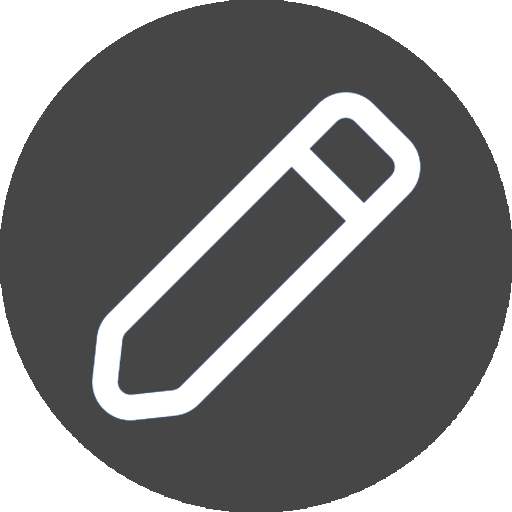
Step 3 : Click on the edit icon to modify the label associated with your Marker/Photo.
Step 5 : Please enter the name or label that you want to assign to your Marker/Photo in the given field.
Step 6 : Click on the “Save” button to confirm and save the changes made to the label associated with your Marker/Photo.
How to upload a Photo/Marker marker? #
Step 1 : Click on the pencil icon located in the button “Marker/Photo” section to begin editing.
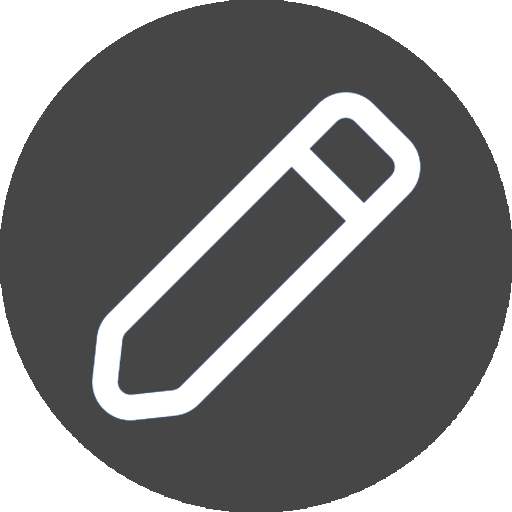
Step 2 : Click on the upload icon to upload a new Marker/Photo or remove the current one.
Step 3 : Select your desired image file by clicking on the “Choose file” icon to upload it as your new Marker/Photo.
Step 4 : Click on the “Upload” button to initiate the uploading process for your chosen image file, which will be used as your new Marker/Photo.




