The graphic design platform offers a versatile and user-friendly tool that allows users to create visually appealing social media graphics and presentations with ease. The platform provides a wide range of features, including readymade templates, graphic elements, and a vast library of fonts and images, allowing users to create stunning designs that match their personal and professional needs. Whether you are a blogger, a small business owner, or a marketer, this app provides the perfect solution to create high-quality designs that can elevate your brand and help you stand out in a crowded digital landscape.
We offer 5 embedded canvases to ensure that users have a variety of options to choose from and can select the one that best suits their needs.
How to add embeded canvas? #
Step 1 : Please log in and access the page you wish to change.
Step 2 : Tap the button “Add Canva”.
Step 3 : Type in the embedded code of your Canva design.
Step 4 : Click on the “Save” button to save.
Can I hide the embeded canvas? #
Yes, it is indeed possible to hide the embedded canva for your own specific purpose. Here are the steps to hide the embedded Canva:
Step 1 : To hide a specific canva, click on the button canva you wish to hide and then tap the pencil icon located at the right corner of the button.
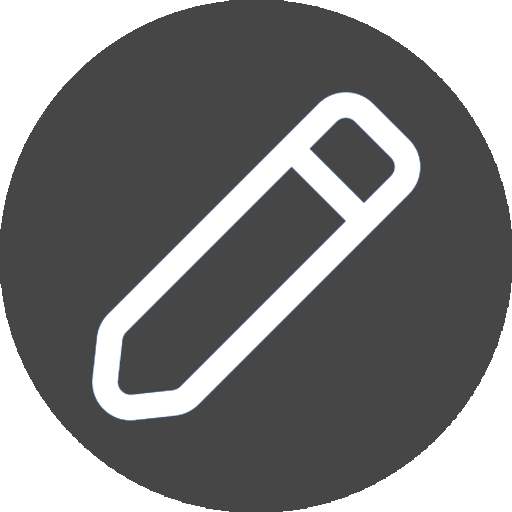
Step 2 : Simply locate the toggle button at the bottom of the panel and switch it off.
Step 3: Once the toggle state is set to hide, the embedded canva will become hidden.




