This feature has been designed to empower users with a more interactive way to collect data or conduct surveys from their website visitors or other online platforms. It offers a wide range of customizable form fields, including multiple-choice, dropdowns, checkboxes, and more, that enable users to tailor their surveys to meet their specific requirements.
Additionally, Google Forms also provides users with the flexibility to embed their surveys directly on their website, share them via email or social media, and even collaborate with multiple users simultaneously, thereby streamlining the survey administration process. With its advanced features and user-friendly interface, Google Forms is undoubtedly a go-to option for businesses, organizations, and individuals alike who seek to gather insights from their target audience in a hassle-free and efficient manner
We offer 5 Google Forms to ensure that users have a variety of surveys to choose from and can select the one that best suits their needs.
How to add Google Forms? #
Step 1 : Please log in and access the page you wish to change.
Step 2 : Please provide a label that can be used for the button that triggers the Google Forms feature.
Step 3 : Please provide the URL for the Google Forms feature, which can be either a short or long version.
Step 4 : Click on the “Save” button to save.
Can I hide the Google Forms? #
Yes, it is indeed possible to hide the Google Form for your own specific purpose. Here are the steps to hide the Google Form:
Step 1 : To hide a specific Google Form, click on the button Google Form you wish to hide and then tap the pencil icon located at the right corner of the button.
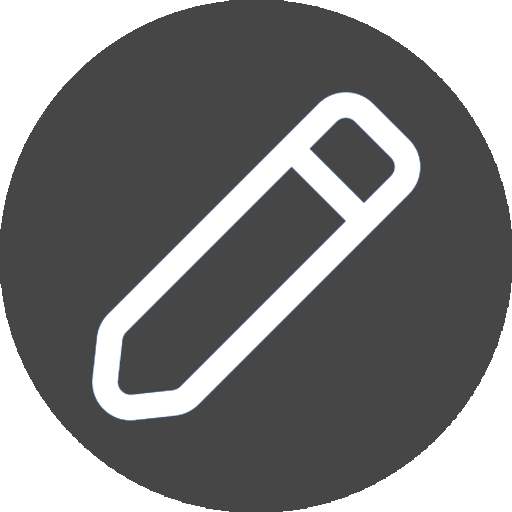
Step 2 : Simply locate the toggle button at the bottom of the panel and switch it off.
Step 3 : Once the toggle state is set to hide, the Google Form will become hidden.




