What is the function Embed Google Map on my page? #
Adding Google Maps to your page lets visitors view maps and satellite images of specific locations, get directions and traffic information, search for businesses and points of interest, and even view street-level imagery. This can be useful for companies to display their location to customers, for travel and tourism websites to provide information about destinations, and for many other purposes.
How to add Embed Google Map to my page? #
Step 1 : Please login and access the page you wish to add.
Step 2 : Click on the Google Maps icon on the page.
Step 3 : Insert the label for the button Google Map later.
Step 4 : Once you obtain the HTML code for embedding Google Maps, insert the code in Embed Map HTML.
Step 5 : Click on the “Save” button to save.
Can I hide Google Map on my page? #
Yes, it is indeed possible to hide the Google Map for your own specific purpose. Here are the steps to hide the Google Map :
Step 1 : To hide Google Map, click on the button Google Map and then tap the pencil icon located at the right corner of the button.
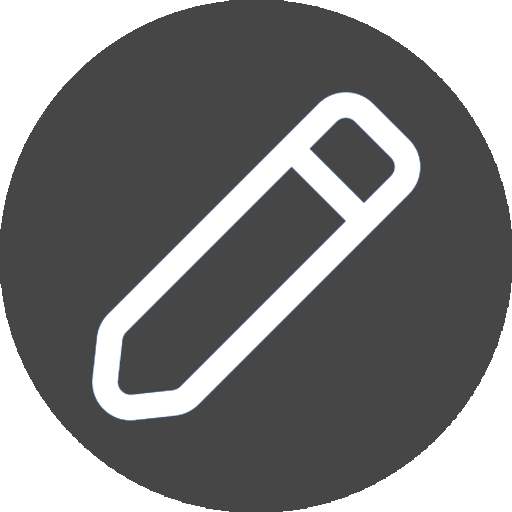
Step 2 : Simply locate the toggle button at the bottom of the panel and switch it off.
Step 3 : Once the toggle state is set to hide, the Google Map will become hidden.




